Quick Tip: Solving Visual Studio's "data is invalid"
In today's post, I walkthrough a stubborn issue of an older project not loading in Visual Studio 2019 and how to solve "The data Is invalid" message.

What a weekend I had!
Not as in "Woo Hoo! What a fabulous weekend!"
No, this was more like "Oh crap! I installed drivers and now my primary machine isn't working and gives me blue screens every time I boot up."
Bear with me while I go through this. It eventually leads to my quick tip. :-)
Here's how it went: On Friday, I updated firmware on my laptop and then proceeded to install drivers. Once the drivers were installed, I thought I was ready to go.
I rebooted and logged in. After five minutes of everything loading, it blue screens. Every. time.
So what goes through your head when presented with this scenario?
- Try to back out every change you made (including the firmware) so you can get back to a stable state.
- Backup your data, reformat your hard drive, and start fresh.
While Window Restore Points include previous drivers, I was having a problem trying to restore firmware.
So I went with option 2. I felt it was about time to refresh the ole laptop anyway. ;-)
On With The Quick Tip
After loading the essentials back to my laptop, I had to load Visual Studio 2019. I installed it and loaded a project I'm currently working on.
Everything loaded except the primary "startup" web project.
I immediately get the following dialog:
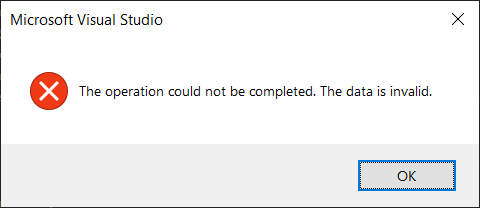
Keep in mind, this is a fresh machine and I'm starting from scratch.
I right-clicked the project file to edit the .csproj.
While there were some paths missing, I felt this wasn't quite the issue.
I decide to perform a complete rebuild of the solution. All projects compiled except the primary project.
After I performed a complete rebuild of the project, I thought my build output would show me something.
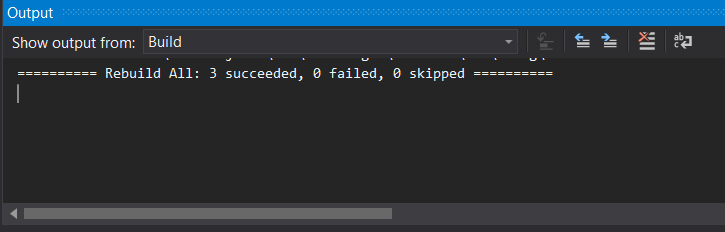
Nope. I had four projects and three compiled successfully.
I clicked the dropdown and noticed another option in my output window.
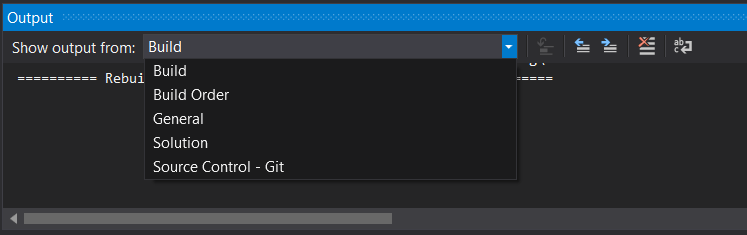
Oooooo....a solution option. Once I clicked on Solution, I found this interesting message.
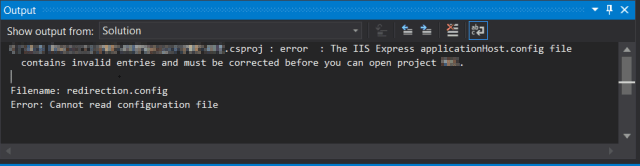
"The IIS Express applicationHost.config file contains invalid entries and must be corrected before you can open project <ProjectName>."
Do I need IIS?
Once I saw this message, I realized I did forget to install IIS. While it wouldn't hurt (and I would eventually need it), I decided to install it.
- Click Start Menu (or WindowsKey)
- Type "Windows Features"
- Select "Turn Window Features on or off"
- Find "Internet Information Services" and click the checkbox to the left.
- Click OK to install.
After installation, I rebooted and tried it again.
Nope.
Bad ApplicationHost?
Finally, it boiled down to me taking "drastic" measures. I decided to delete the ApplicationHost.config. Of course, I first backed it up.
I needed to hunt down the applicationhost.config and the redirection.config files.
For IIS, the applicationHost.config is located at:
%windir%\System32\inetsrv\config\applicationHost.configwhile the IISExpress version is located at:
%USERPROFILE%\Documents\IISExpress\config\applicationhost.configI decided to go to "This PC > Documents > IISExpress > config"
I saw two files: applicationhost.config and a redirection.config.
Here's what I did:
I renamed the applicationhost.config to applicationhost2.config and ran Visual Studio 2019.
Since Visual Studio 2019 couldn't find the applicationHost.config, it created a new one.
That frickin' worked!
It's amazing how the simplest things can produce the biggest results.
Conclusion
If that didn't work, I was going to look at permissions, and if that didn't work, I would then ask my good friend, Google...
...who would then ask his best friend, Stack Overflow. ;-)
Everything seems to be working so far (except for that last driver I didn't load).
Hope this helps out some devs who have this same issue on fresh machines.
Did you have issues with a redirection.config file as well? How did you solve it? "Run as administrator?" Post your comments and let's discuss!





