Using Pinned Tabs in your Browser as a Dashboard
Inspired by a tweet, today's post presents a way to take your pinned tabs and use them as a dashboard or command center
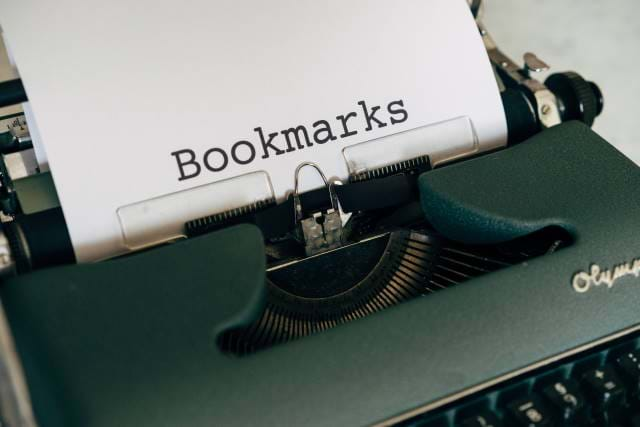
Ever since 1995, my number one tool I use every day is my browser and, as the years continued, I always had a collection of "what's happening" windows open (remember before tabs?)
The reason for this post was because of a tweet I replied to on Monday.
You get $10 for every open tab you have in your browser.
— Florin Pop ?????? (@florinpop1705) July 19, 2021
How rich are you right now?
Oh, c'mon. Admit it.
There were times when you've had over 20 tabs opened and someone comes over and goes, "Wow! That's a lot of tabs." And you reply, "yeah, it's an off-day."
I decided to chime in on the discussion.
That's an interesting term "Dashboard" I like it!
— Miguel Espinoza (@howdy_miguel) July 19, 2021
I've heard of the pinned feature but haven't used it much, might take it for a spin this week
When you open your browser every day, just like your computer, your have a certain number of applications and/or tools you start in the morning to help you with your regular work.
Whether you call it your Dashboard, Command Center, or Workspace, the term browser has changed dramatically. These are your browser tabs you always open when you traverse/work the web to keep up with the news.
Pinned Tabs?
A pinned tab is a tab always available to you on the left side of your browser (not a panel).
When you right-click on a tab, a list of options appear. One of them is to pin your tab. Selecting this option shrinks the tab header down to a favicon and automatically aligns to the left. This is why favicons are so important for your website (favicon.ico in the root of your project).
Any new tab you open will appear to the right of your pinned tabs.
There is a new feature called Grouping tabs where you select your tabs with a CTRL-Left-Click (a indicator above the tab shows it's selected) and select Group, but I don't see the fascination with it and don't use them. They lose the favicons and go full header. Not a fan.
My Dashboard
My "dashboard" is a collection of tabs of how I view the world and see what's going on locally, nationally, and globally.
These tabs come and go, but these have stuck around for a long time (~5 years?) and if I find a website/tool I use on a daily basis, I'll add it to my collection. However, I try to keep this tree pruned so it doesn't get carried away with pinned tabs overtaking my regular tabs.
Feedly
As I've mentioned before, I've been using RSS for a loooong time (Slashdot mean anything to anyone?) and it's how I find awesome deals on tech gadgets along with other newsworthy items.
This is my "newspaper" I open every morning while having breakfast. In certain categories, I have a number of RSS feeds that deliver the news to me. These RSS feeds aggregate articles, news, and blog posts from around the web and it all comes to me instead of me heading to every single website for the news.
When I see an intriguing blog title or news-worthy item, I middle-click the RSS item. This opens a new tab to the right of my pinned tabs so I can check out the articles later.
This is usually my first stop in the morning since it's my first pinned tab.
Google Calendar
I always want to find out what's happening today, or tomorrow, or even what I missed.
The weekly view is what I always have displayed.
Gmail
Of course, I need to know if my schedule is going to change at all today because of an unexpected email so my next pinned tab is Gmail.
Buffer
Once I write a post or find something of interest, I use Buffer for most of my social networking distribution. However, I just use Twitter and LinkedIn for scheduling my daily Morning Coffee Links.
DanylkoWeb
This is my custom CMS I wrote back in 1999. It's been upgraded every time a new technology is released. It's currently being revamped to use ASP.NET 5 (or ASP.NET Core 3.1) so look for the site to change soon.
Codementor.io
Every once in a while, I get pinged from developers to help out on ASP.NET/C# concepts which I'm happy to assist. A majority are students learning programming concepts.
This is one of my developer hangouts with real-time chat. There are others I visit, but this one is pinned as my favorite.
Google Analytics
Since I have a couple of web properties, I like to see how they're doing in real-time or how I acquired the audience. This is why I have Google Analytics handy.
This is also useful if (and when) your property goes down for a period of time. In real-time, you'll see your site "flatline" with no traffic.
Google's Search Console
This is another site for managing your web properties.
Where Google Analytics supplies the site statistics, the Google Search Console provides insight into more site-specific details like how well your mobile (or AMP) pages are doing (ask me how I know), how users are finding you through search keywords, and whether your sitemap is valid or not.
My Fitness Pal
A lifestyle change for me. It's a fitness/diet website which I've been using for sometime now and it's been really helpful.
The tab reminds me to record each meal and exercise on a daily basis.
Chrome Bookmarks
The final pinned tab is my Chrome Bookmarks. This is essentially your "chrome://bookmarks" screen. You can get to it through the ellipsis in the top-right of your Chrome browser. Select "Bookmarks," then "Bookmarks Manager."
Since I have so many bookmarks in folders, there are times when I need to search them or organize them better.
Conclusion
Everyone has a process for how they use their browser: grabbing sports scores, automating alerts, and the list goes on and on.
I thought this post would provide some insight into how other people use browsers during the day and it's a great compliment to the Tweet from above.
Bonus Tab/App: Evernote
While I do have the app on my laptop, there are times when I get inspirational and I go on a writing streak using Evernote (the Web version) to jot down notes.
Also, when innovation strikes, I have a collection of "project folders" as Bookmark folders with bookmarks to trigger my idea when I'm ready to start building.
And It's NOT filled with domain name ideas, I swear. ;-)
What are your favorite websites you use on a daily basis? Are they pinned? Or even grouped? Post your comments below and let's discuss.





